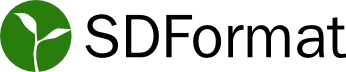Download and Install SDFormat
Binary Installation
Ubuntu
On Ubuntu systems, apt-get can be used to install sdformat:
sudo apt-get install python3-pip wget lsb-release gnupg curl
sudo sh -c 'echo "deb http://packages.osrfoundation.org/gazebo/ubuntu-stable `lsb_release -cs` main" > /etc/apt/sources.list.d/gazebo-stable.list'
wget http://packages.osrfoundation.org/gazebo.key -O - | sudo apt-key add -
sudo apt-get update
sudo apt install libsdformat<#>-dev libsdformat<#>
Be sure to replace <#> with a number value, such as 9 or 10, depending on
which version you need.
macOS
On macOS, add OSRF packages:
/bin/bash -c "$(curl -fsSL https://raw.githubusercontent.com/Homebrew/install/HEAD/install.sh)"
brew tap osrf/simulation
Install sdformat:
brew install sdformat<#>
Be sure to replace <#> with a number value, such as 9 or 10, depending on
which version you need.
Windows
Install Conda package management system. Miniconda suffices.
Create if necessary, and activate a Conda environment:
conda create -n gz-ws
conda activate gz-ws
Install sdformat:
conda install libsdformat --channel conda-forge
You can view all the versions with
conda search libsdformat --channel conda-forge
and install a specific minor version with
conda install libsdformat=9.3.0 --channel conda-forge
Source installation
Ubuntu
Prerequisites
Make sure you have removed the Ubuntu pre-compiled binaries before installing from source
sudo apt-get remove 'libsdformat*' 'sdformat*'
If you have previously installed from source, be sure you are installing to the same path location or that you have removed the previous installation from source version manually.
Install Optional Dependencies
sudo apt-get install git python3-pip wget lsb-release gnupg curl
sudo sh -c 'echo "deb http://packages.osrfoundation.org/gazebo/ubuntu-stable `lsb_release -cs` main" > /etc/apt/sources.list.d/gazebo-stable.list'
wget http://packages.osrfoundation.org/gazebo.key -O - | sudo apt-key add -
sudo apt-get update
Build And Install SDFormat
This section describes how to install SDFormat into /usr,
which greatly simplifies the process of linking to and loading libsdformat
by downstream software.
This may be suitable for use inside a docker container,
but care should be taken when installing to /usr since installing the
debian packages would overwrite the version that you built from source,
and it can be very difficult to debug problems that arise from this system state.
It is often safer to install to a local folder and set the LD_LIBRARY_PATH
and other environment variables appropriately.
To simplify this type of installation, a
catkin workspace
or
colcon workspace
may be used along with the corresponding build tools that generate
shell scripts for setting the necessary environment variables.
Installing into /usr
Clone the repository into a directory in your home folder:
mkdir ~/sdf_source cd ~/sdf_source/ git clone https://github.com/gazebosim/sdformatChange directory into the sdformat repository and switch to the sdf<#> branch
cd sdformat git checkout sdf<#>
Note: Your cloned repository should be on the latest release branch by default, which is the recommended branch for stability. You can find the bleeding edge code in the main branch.
Install Required Dependencies
sudo apt -y install $(sort -u $(find . -iname 'packages-'`lsb_release -cs`'.apt' -o -iname 'packages.apt' | grep -v '/\.git/') | tr '\n' ' ')Create a build directory and go there
mkdir build cd buildBuild and install
cmake .. -DCMAKE_INSTALL_PREFIX=/usr make -j4 # make install will work as the root user in a docker container # otherwise you may need to use `sudo make install` sudo make install
sdformat supported cmake parameters at configuring time:
USE_INTERNAL_URDF(bool) [defaultFalse]
Use an internal copy of urdfdom 1.0.0 instead of look for one installed in the systemUSE_UPSTREAM_CFLAGS(bool) [defaultTrue]
Use the sdformat team compilation flags instead of the common set defined by cmake.
Uninstalling Source-based Install
If you need to uninstall SDF or switch back to a debian-based install of SDF when you currently have installed SDF from source, navigate to your source code directory's build folders and run make uninstall:
cd ~/sdf_source/sdformat/build
# make uninstall will work as the root user in a docker container
# otherwise you may need to use `sudo make uninstall`
make uninstall
macOS
Prerequisites
Clone the repository
git clone https://github.com/gazebosim/sdformat -b sdf<#>
Be sure to replace <#> with a number value, such as 9 or 10, depending on
which version you need.
Install dependencies
brew install --only-dependencies sdformat<#>
Build from Source
Configure and build
cd sdformat mkdir build cd build cmake .. # Consider specifying -DCMAKE_INSTALL_PREFIX=... makeOptionally, install and uninstall
sudo make install
To uninstall the software installed with the previous steps:
cd build/
sudo make uninstall
Windows
Prerequisites
Install Conda package management system. Miniconda suffices.
Create if necessary, and activate a Conda environment:
conda create -n gz-ws
conda activate gz-ws
Install prerequisites:
conda install urdfdom --channel conda-forge
Install Gazebo dependencies:
You can view lists of dependencies:
conda search libsdformat --channel conda-forge --info
Install dependencies, replacing <#> with the desired versions:
conda install libignition-math<#> libignition-tools<#> --channel conda-forge
Build from Source
This assumes you have created and activated a Conda environment while installing the Prerequisites.
Configure and build
mkdir build cd build cmake .. -DBUILD_TESTING=OFF # Optionally, -DCMAKE_INSTALL_PREFIX=path\to\install cmake --build . --config ReleaseInstall
cmake --install . --config Release